How to enable disappearing Message in WhatsApp chat and Group? Complete Tutorial
The competition for survival among social media platforms began long before that, which is why WhatsApp has come up with a new feature following Snapchat where sent messages will disappear or be automatically deleted after seven days.
Of course, messages can be screenshoted within seven days as it will last up to seven days in the chat. If they are forwarded within seven days, the forwarded massage will not disappear in the new chat.
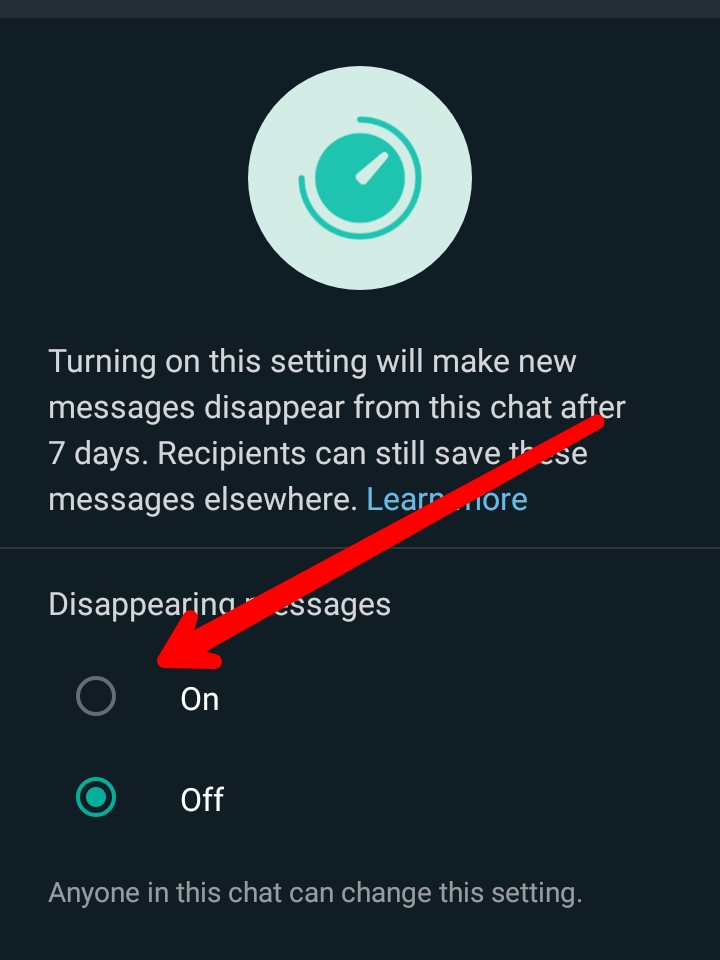
How to Enable Disappearing Message in WhatsApp?
1. Individual chat
Here every user will be able to turn on or off the disappear message option, again in group chat, only group admin will have the ability to do so.
Follow the following steps:
i. Open your WhatsApp app
ii. Select the contact with whom you want to enable disappearing messages from your chat list
iii. Click on the three dots on the right up corner side
v. Click on Disappearing messages and turn on it
vi. To turn the disappearing messages off, simply follow the same steps but select Off instead of On
If a user does not open the WhatsApp app within seven days of sending the message, the message will disappear (if the disappear message option is on)
2. To do this in group chat
You must be a group admin. Follow the instructions below:
i.Open you WhatsApp App
ii. Open the WhatsApp group chat where you would like to enable disappearing messages from your chat list
iii. Tap on the group name or Click on the three dots on the right up corner side
iv. Then click on group info
v. Click Disappearing messages
vi. Select On
Labels: Technology Updates

0 Comments:
Post a Comment
Subscribe to Post Comments [Atom]
<< Home